Vengeance's posts
Posted in Team Electric Cabin
Posted 5 years ago
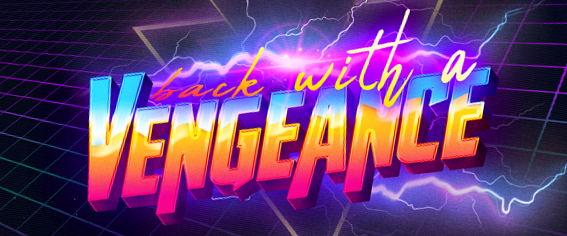
Oof we keep on being behind.
Posted in Team Electric Cabin
Posted 5 years ago
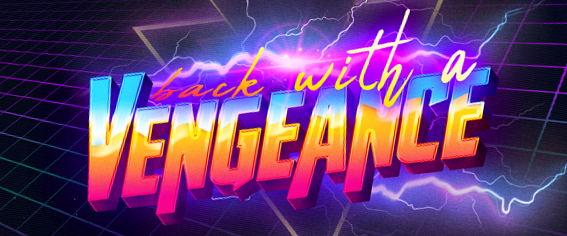
Oof mdom. That zoo shouldn't even exist.
Posted in Team Electric Cabin
Posted 5 years ago
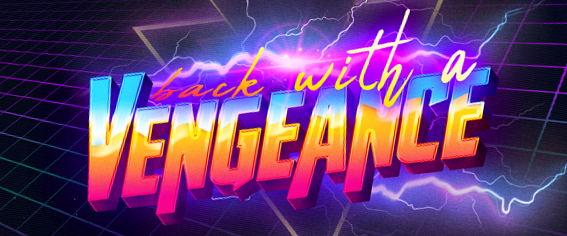
We have 5 zoos with Polar Bears.
Posted in Team Electric Cabin
Posted 5 years ago
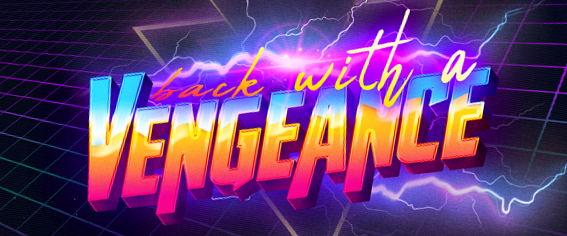
We have a couple zoo's with Polar bears.
Posted in Team Electric Cabin
Posted 5 years ago
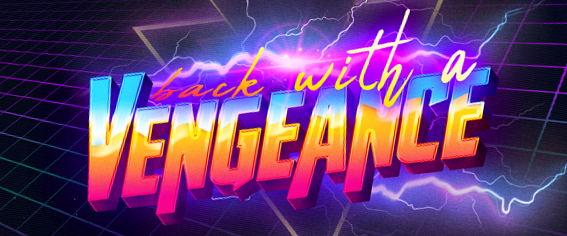
A yes the baby goats XD
Posted in Team Electric Cabin
Posted 5 years ago
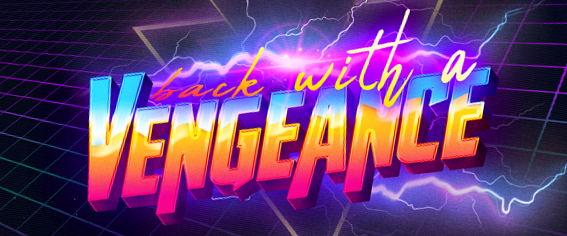
Icebears, Penguins, Seal, otters, monkeys and more.
Posted in Team Electric Cabin
Posted 5 years ago
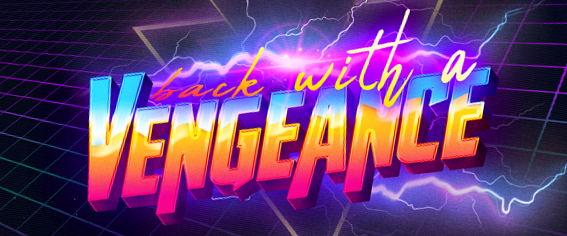
It was nice. Took a bunch of pictures.
Posted in Team Electric Cabin
Posted 5 years ago
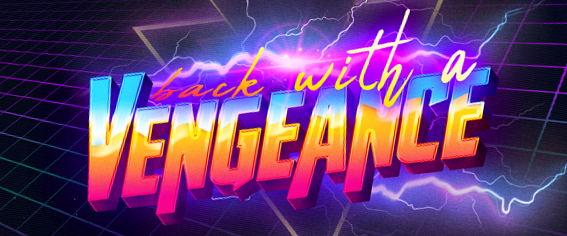
Not really Bonnie. I have been to a zoo last friday.
Posted in Team Electric Cabin
Posted 5 years ago
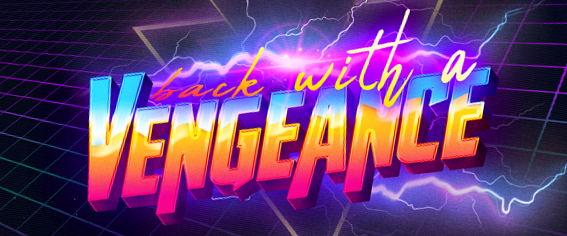
lamen mdom? XD
Posted in Team Electric Cabin
Posted 5 years ago
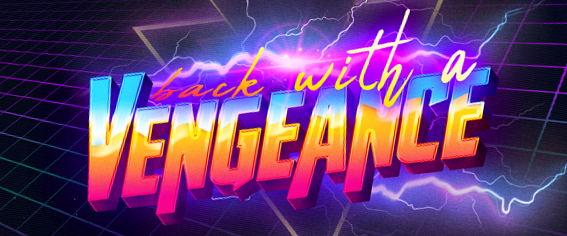
I am doing good.
Posted in Team Electric Cabin
Posted 5 years ago
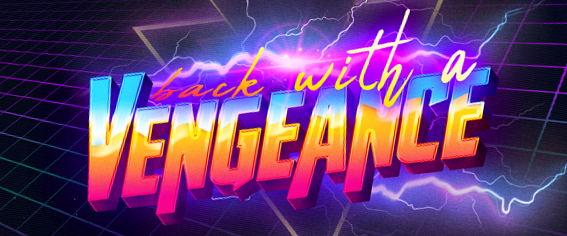
Hey there Bonnie.
Posted in Team Electric Cabin
Posted 5 years ago
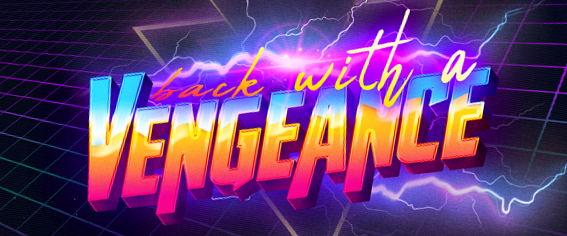
And otherwise try which steps you can do from above.
Posted in Team Electric Cabin
Posted 5 years ago
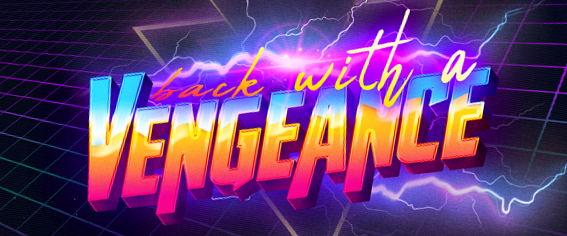
To determine culprit:
Step 1: Check the PC’s video output with another monitor. If the issue is solved, the monitor might have a problem. If not proceed to step 2 with original monitor.
Step 2: Test monitor with another system. If the issue persists check another HDMI port. If the issue still persists go to step 3.
Step 3: Try another HDMI cable, or try a VGA cable if you also have that available. If the problem resolves you had a bad cable. If the problem persists then we can be reasonably certain the fault lies in your computer, and not the monitor or the cable. You could be looking at a problem with your graphics card, but before concluding this there are a few more steps.
Step 4: Check to see if your video card driver updated recently - if it has, roll back the driver. If the issue is solved then the driver update had an issue.
Step 5: Verify Windows display settings. Check the adapter options under the Display Settings menu - verify the appropriate refresh rate and color settings are selected for your monitor.
Step 6: Check advanced graphics card settings. For example with Nvidia cards you can access the Nvidia control panel by right clicking the desktop.
Some really interesting color stuff can happen with the color depth settings found under the Display heading, Change resolution subheading. Windows sometimes changes the setting from 8 to 12 or vice-versa, and it turns the display into an LSD-fueled horror show. Personally I think this is your problem. Simply change to the normal color depth for your system (there shouldn’t be too many options here). If this doesn’t help you can check the color settings for the card.
Step 7: Try updating the driver for the graphics card. Sometimes a driver update can resolve some weird problems.
Posted in Team Electric Cabin
Posted 5 years ago
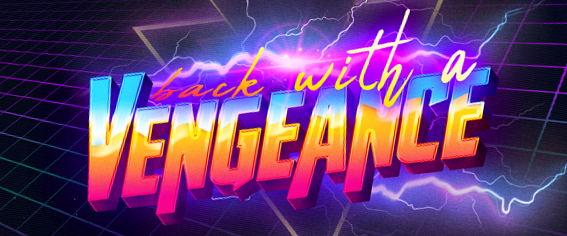
Oof no that's not good.